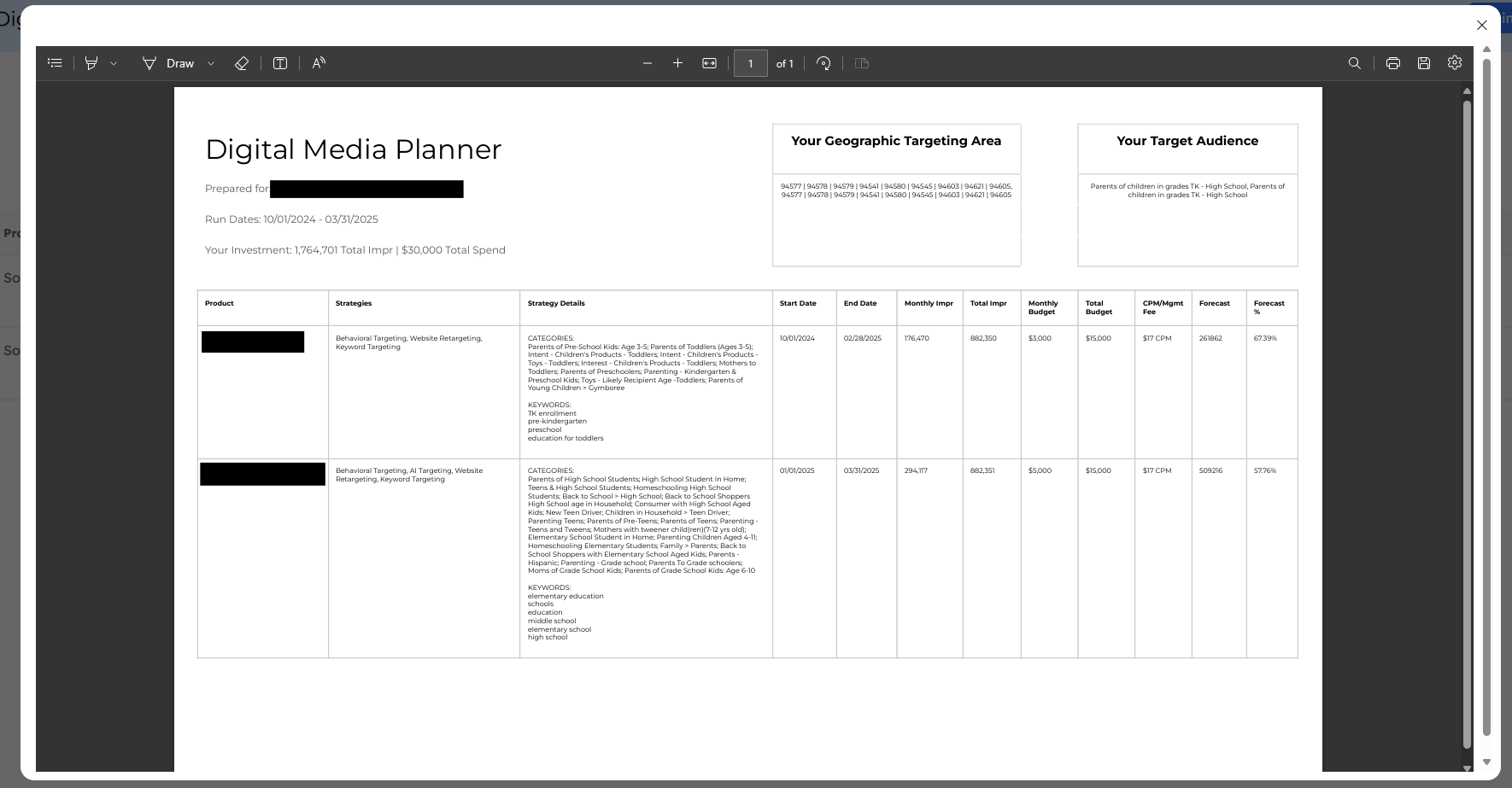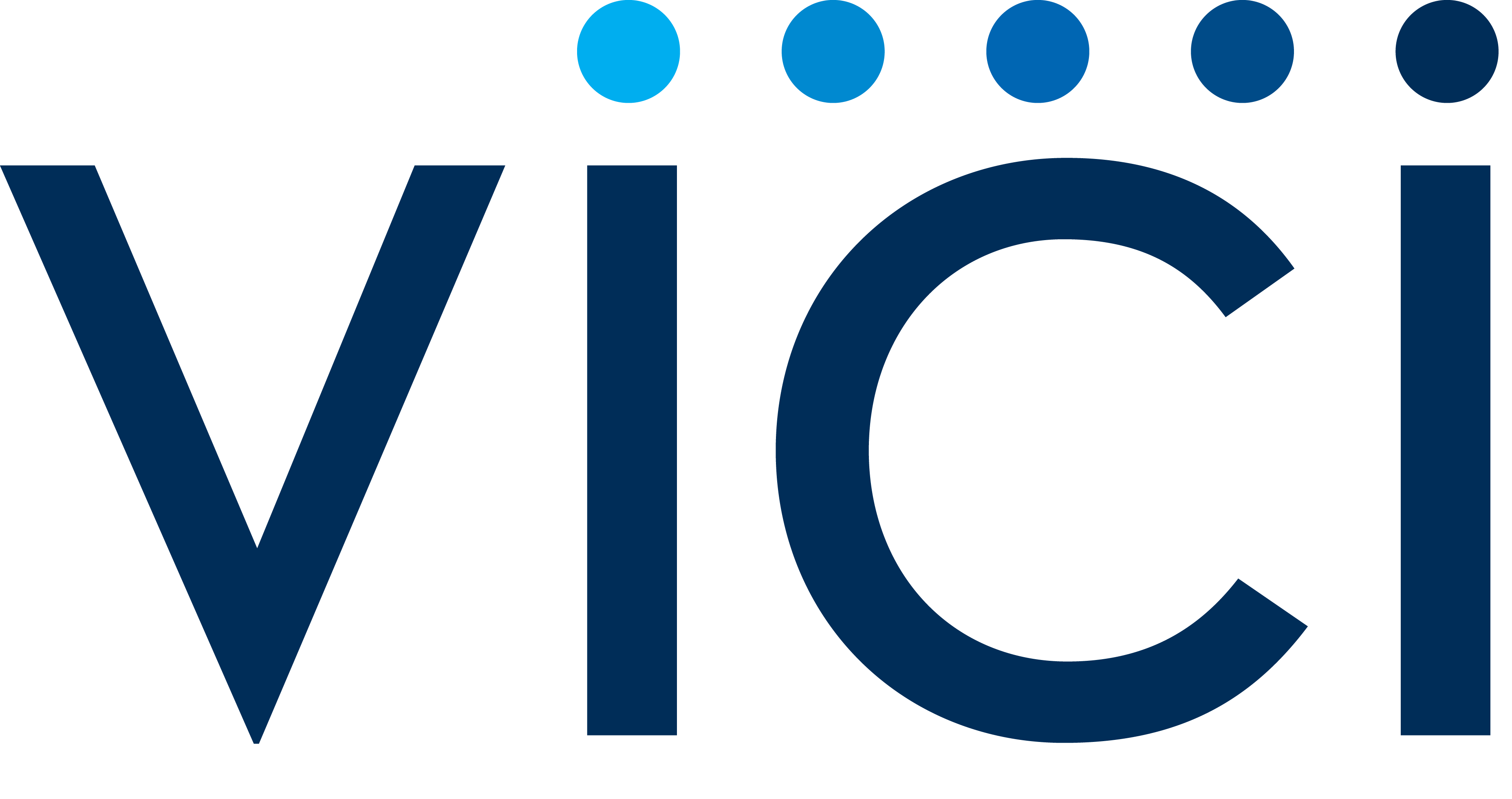April 2024 Updates
For better clarity, we have adjusted the fields on the order form when submitting a proposal. You will see a dropdown on the order for “Proposal Type” where you can select “Digital Media Planner” or “Full Proposal”. Depending on your selection, you will see a description of the type you selected.
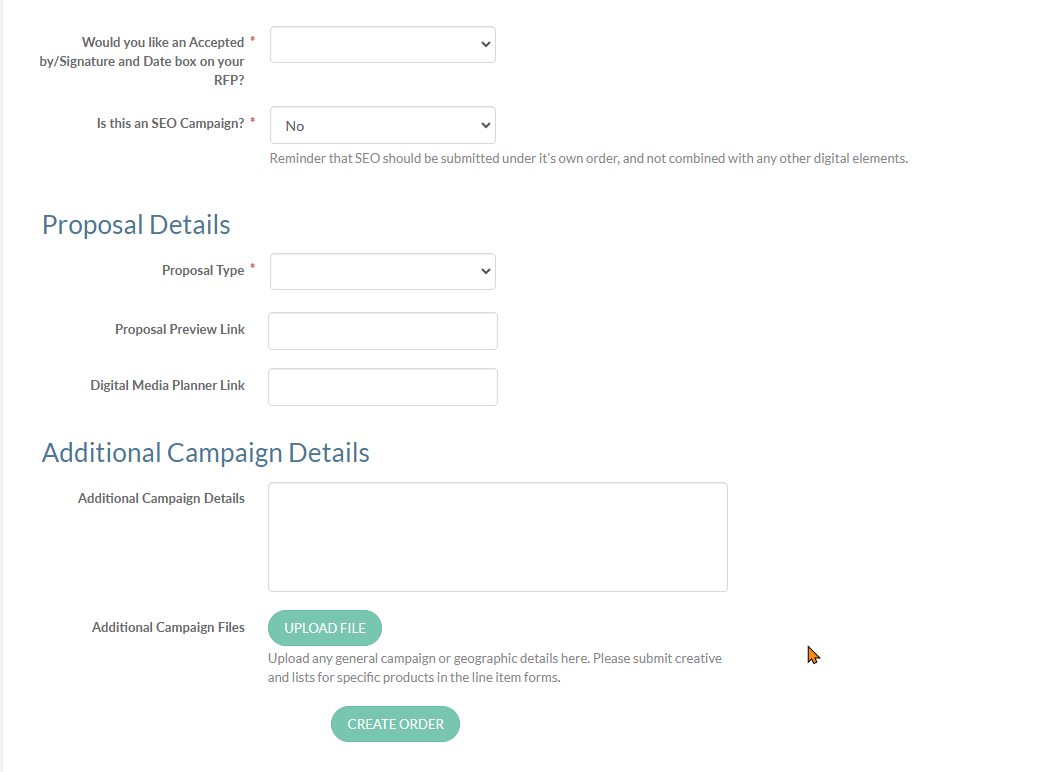
Now when you receive an email from your trainer for your completed proposal, you will see what type of proposal was selected on the order. As a reminder, all proposal types now come with a link to the digital media planner where you or your client can see the order details in a grid view and download to excel.
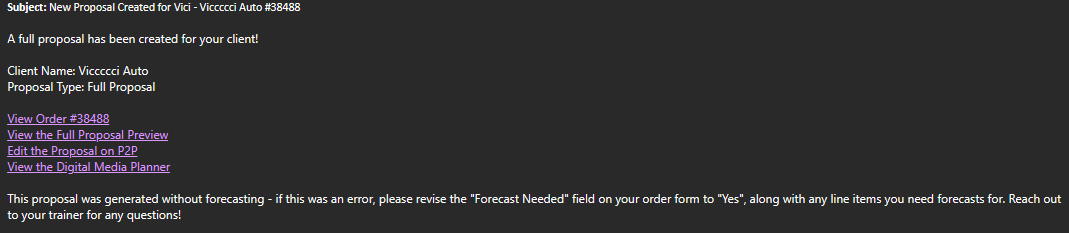
For easy access, after your proposal has been created, a link to the proposal preview as well as the digital media planner will be added to your order form. You can find these fields in the Proposal Details section:
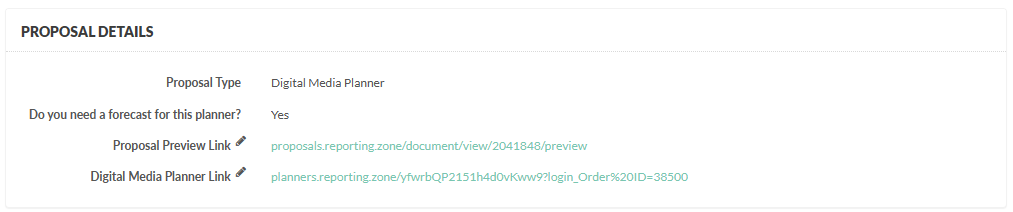
A Valid Till will now automatically be added to each proposal when created. By default, this will be 60 days after the proposal creation. If you want this date revised, you can edit by clicking on the pencil icon in the Details section while editing the proposal.
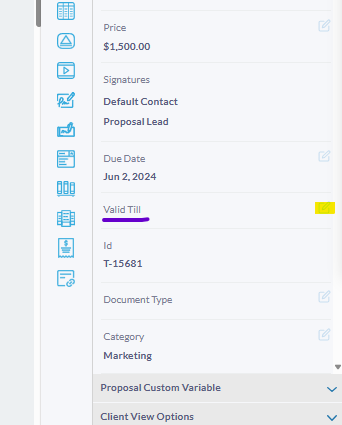
Once a proposal’s Valid Till date has past, the proposal will no longer be considered active. You can still access inactive proposals by clicking into the “All” tab on the top of the proposals page.
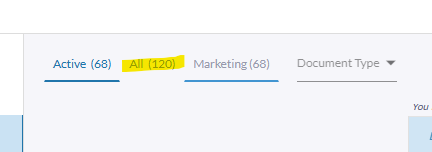
When you submit an IO on Reporting Zone, you will now see a field in the Proposal Details section asking “Do you need a proposal for this IO?”. If you select “Yes”, you will see the same proposal fields you see for RFPs.
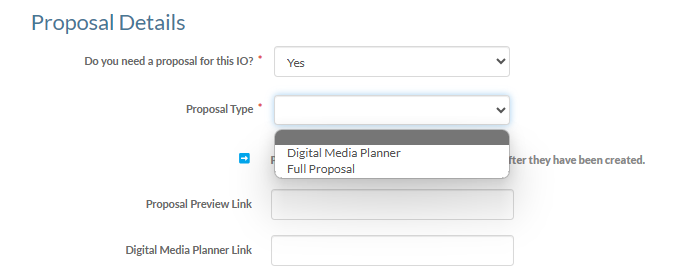
After submitting your order, the order will enter our queue to be forecasted (unless you select no for the forecast question) and will be sent within two business days.
Updates have been made to the Summarized Digital Media Planner Proposal. There are now two main grids within the proposal. On the first page, the Product, Strategies, and Strategy Details are listed - Strategy Details include any categories, keywords, or addresses being targeted.
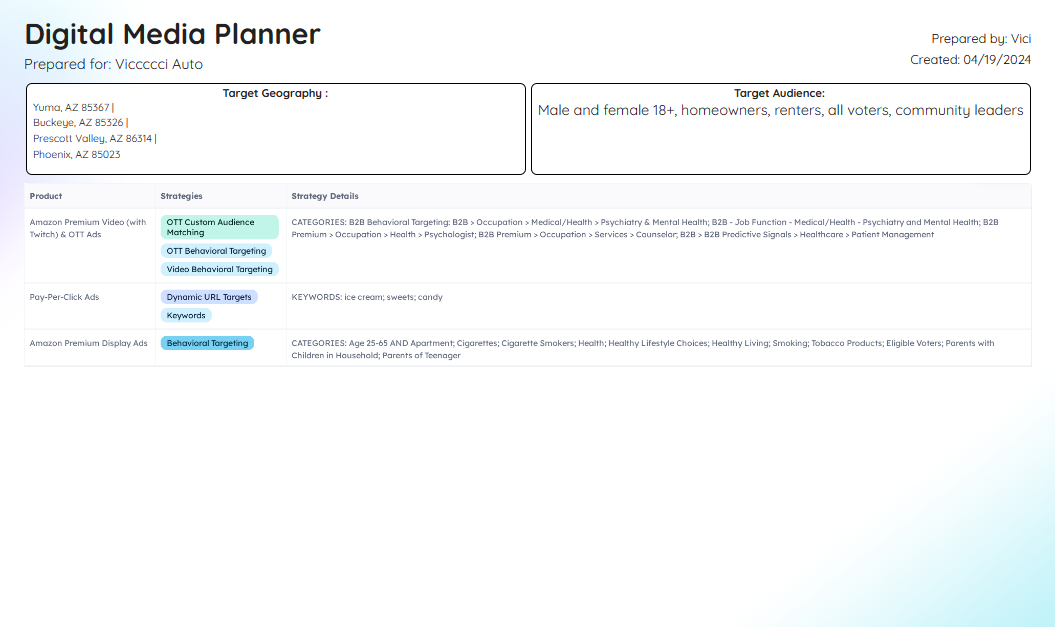
On the second page, a budget breakout of all product line items are listed and include Start Dates, End Dates, Months, Monthly Impressions, Total Impressions, Monthly Budgets, Total Budgets, CPM/Mgmt Fees, Forecasts, and Forecast Percentages.
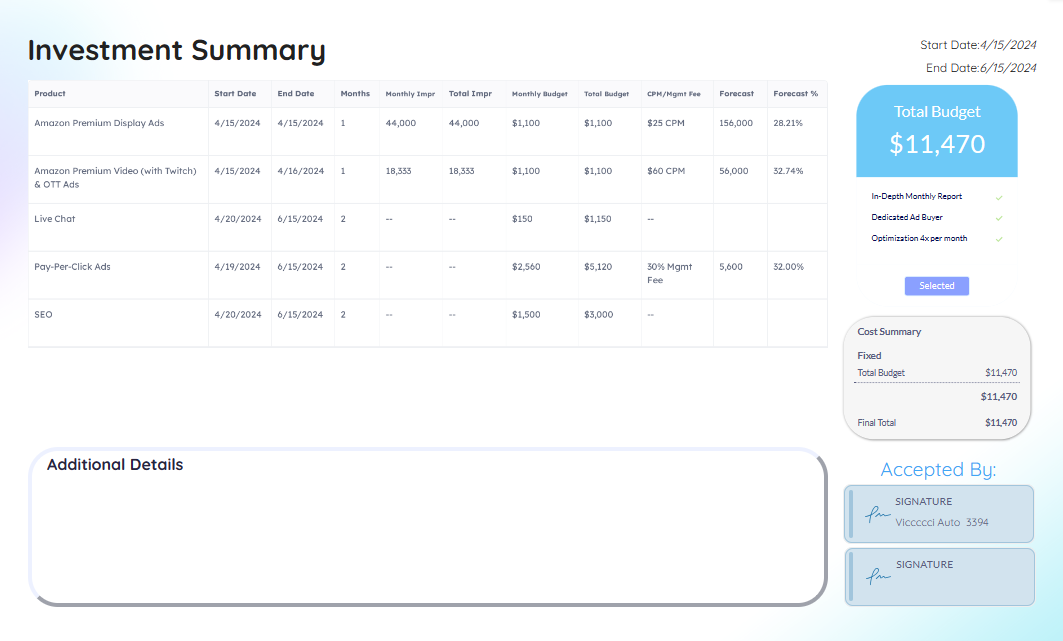
Previously, the one-time fees for Live Chat were not shown on the Digital Media Planner. Now, you will see any one-time fees in the Total Budget column of the Live Chat row. If a client has requested a monthly lead cap, that monthly lead cap dollar amount is shown in the Monthly Budget column, and the total lead cap budget for the entire campaign is shown in the Total Budget column, added to any one-time fees.
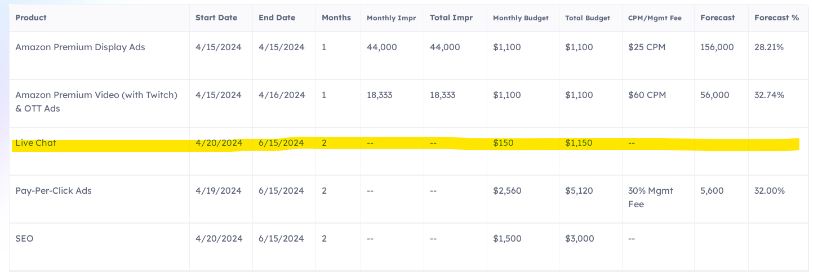
Previously, new Inventory charts were pulled when there was an edit to the Forecast field. However, this caused updates to be missed when just the budget was updated and the forecast remained the same. This has now been updated to repull for an edit to either the budget or the forecast field.
When you request for an SEO Audit only, you will now have Audit specific pages on your proposal, which differ from the full SEO product.
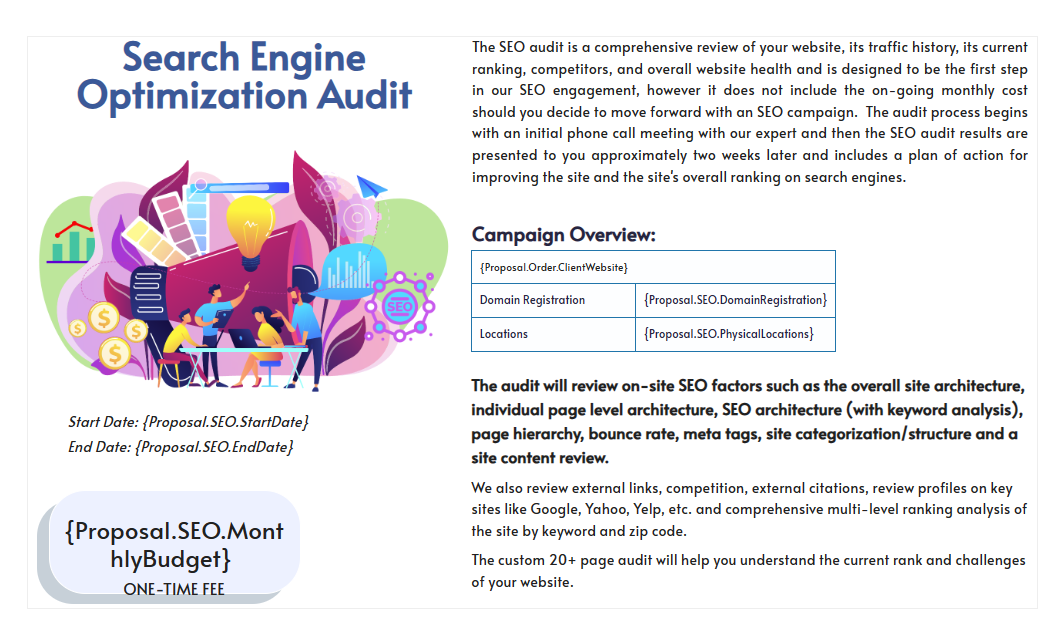
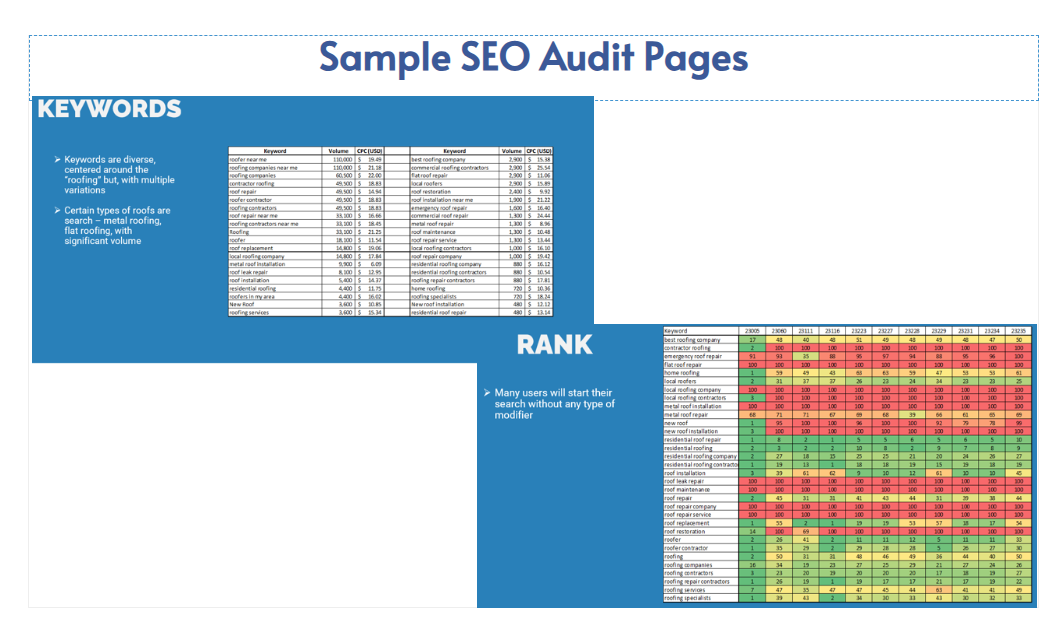
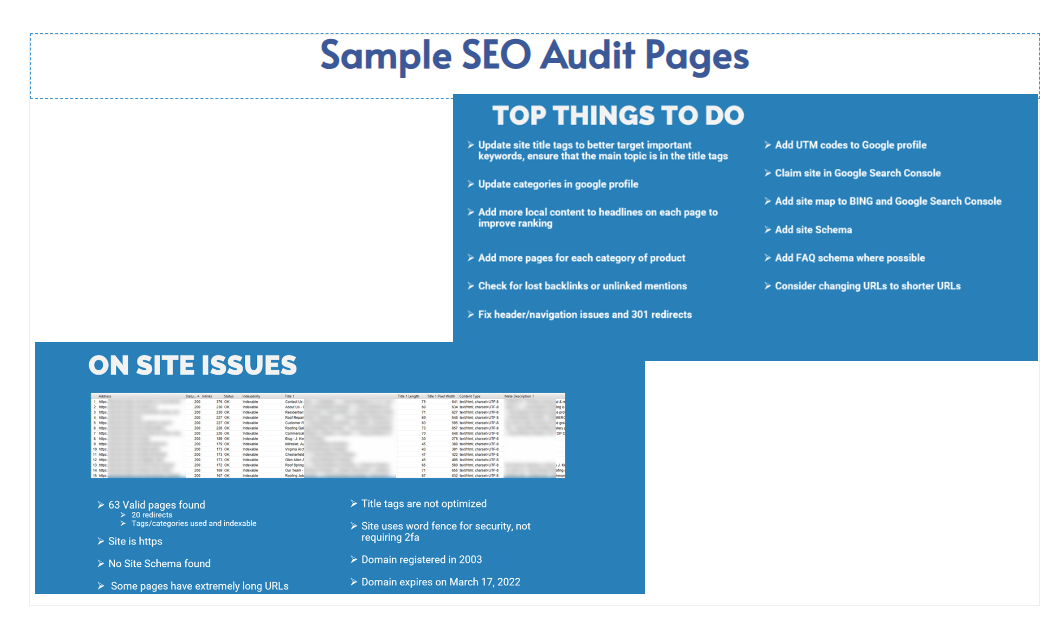
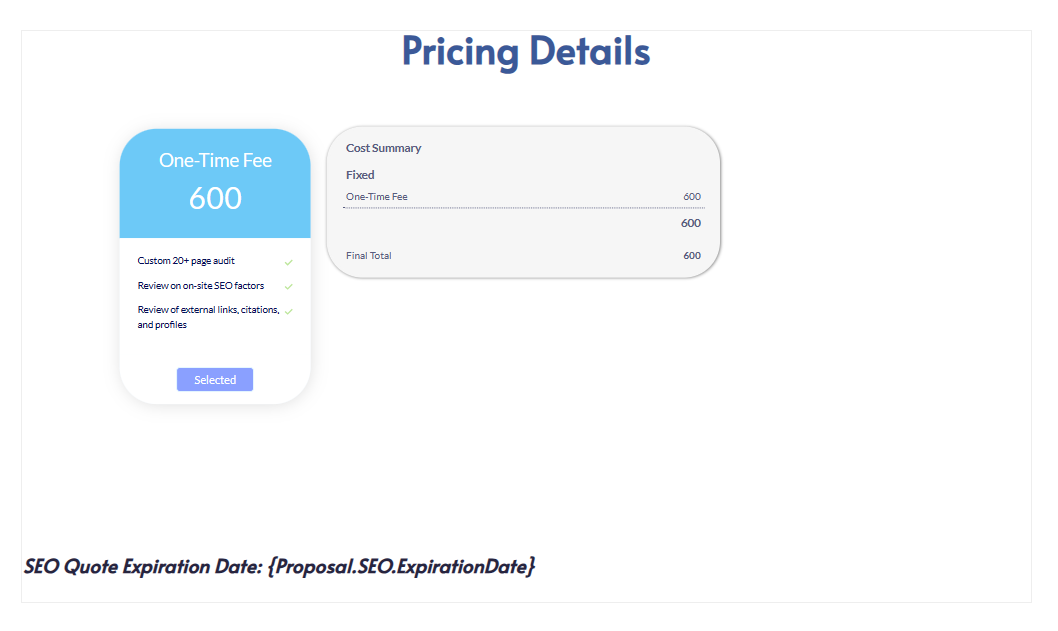
We have some exciting format updates for our Digital Media Planner links!
Check out what the new planner looks like here.
The main page will show you the overall budget/forecast details for each of your product line items. New to this page is the client name listed at the top, along with the total impressions and spend.
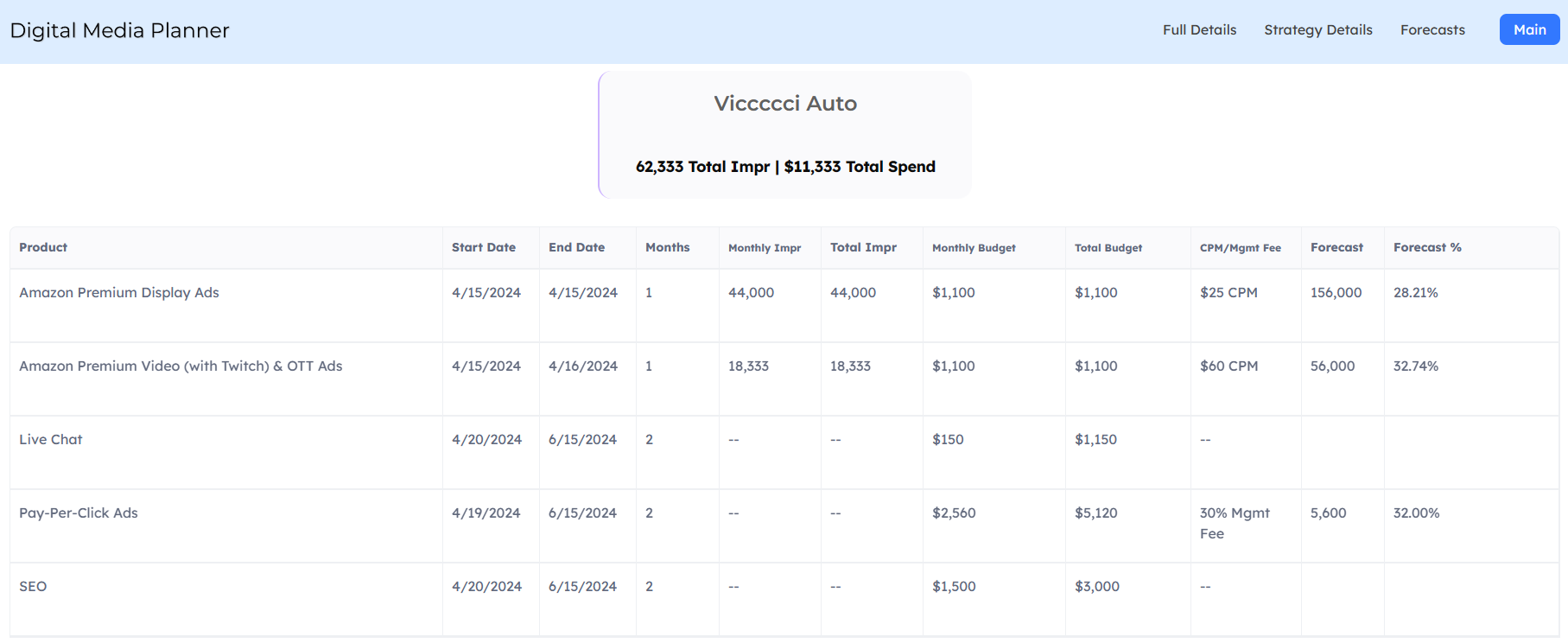
If you click into the Full Details menu option in the top right, you can view all details shown on the main page, plus the strategies and strategy details (like the categories, keywords, and addresses being targeted). You can also download this grid to excel.
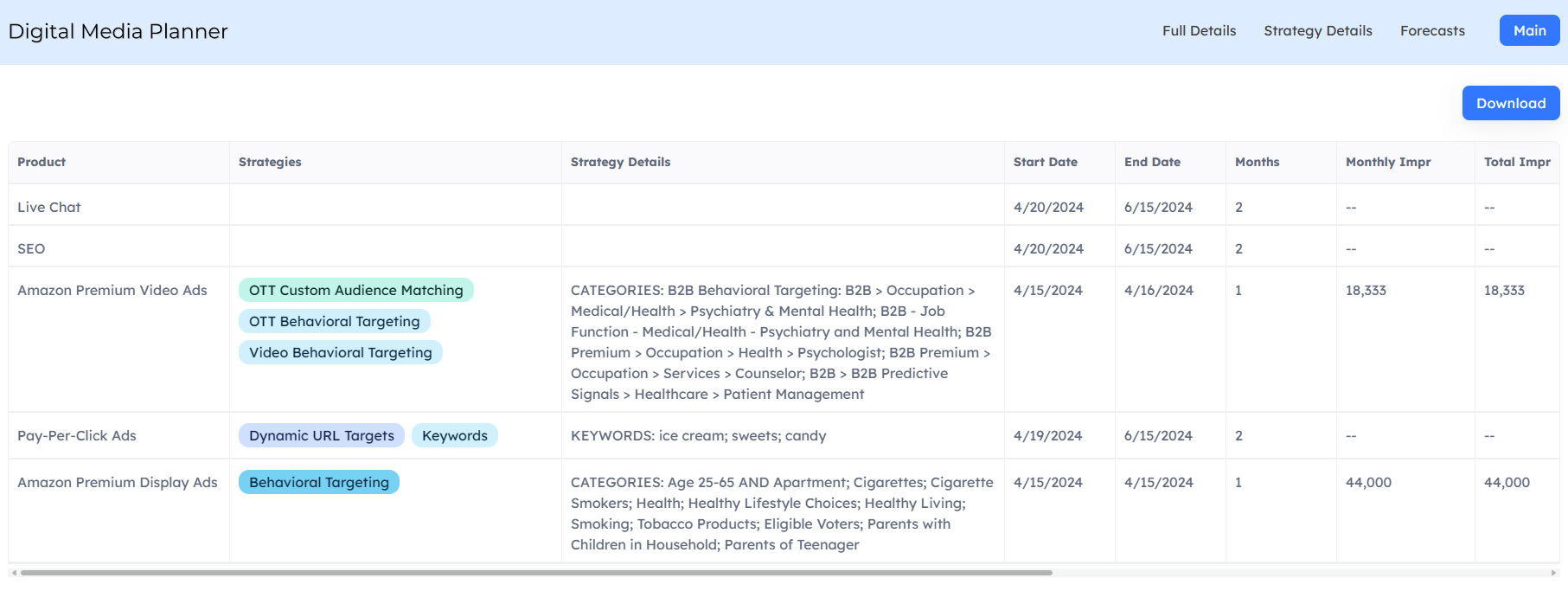
If you click into the Strategy Details menu option in the top right, you can view the strategies and strategy details for each product (combined together if you have multiple line items of the same product). You can also download this grid to excel.
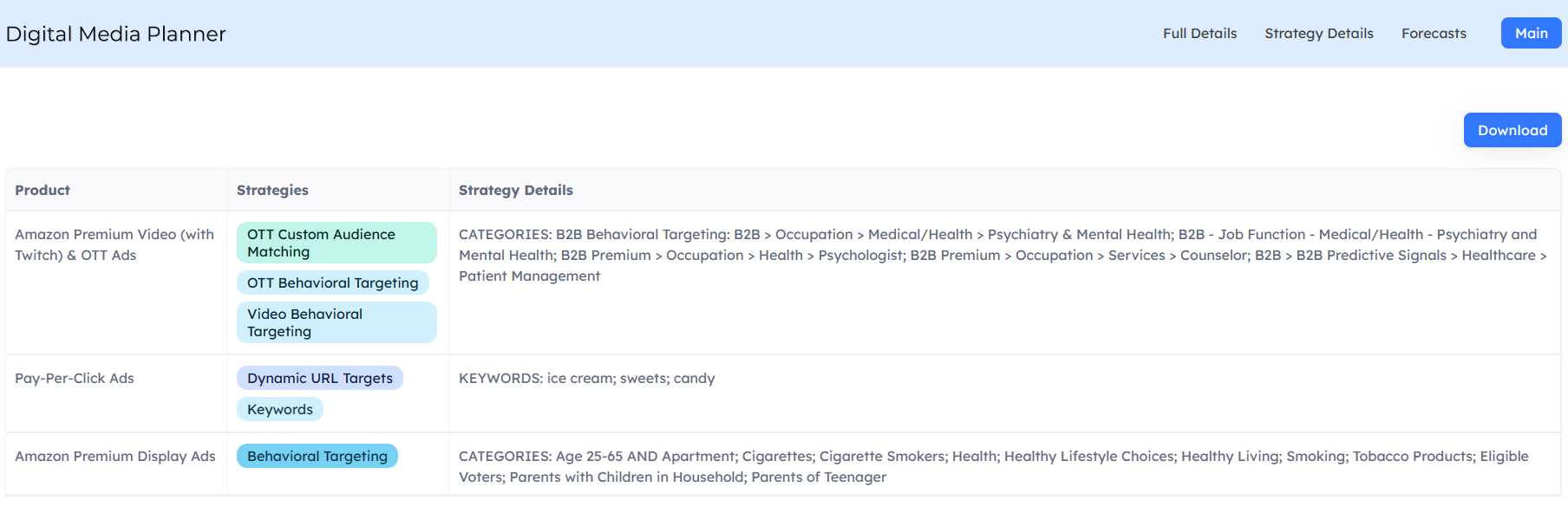
If you click into the Forecasts menu option in the top right, you can view the forecast details for each of the products (combined together if you have multiple line items of the same product) which include the Forecast, Forecast %, Estimated Clicks/mo (PPC/LinkedIn only), and Potenial Clicks/mo (PPC/LinkedIn only) fields. Only products with active forecasts are shown on this page.
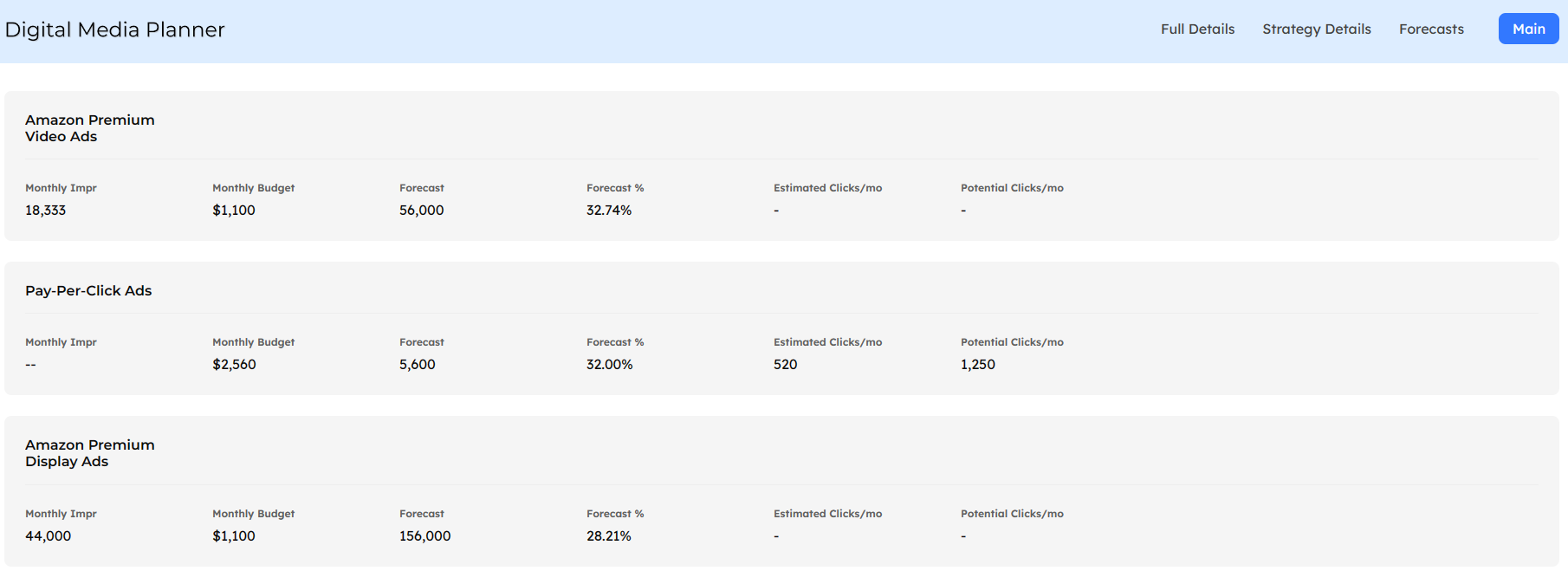
From any of the pages, if you click on a product you can view a pop-up of the product details.
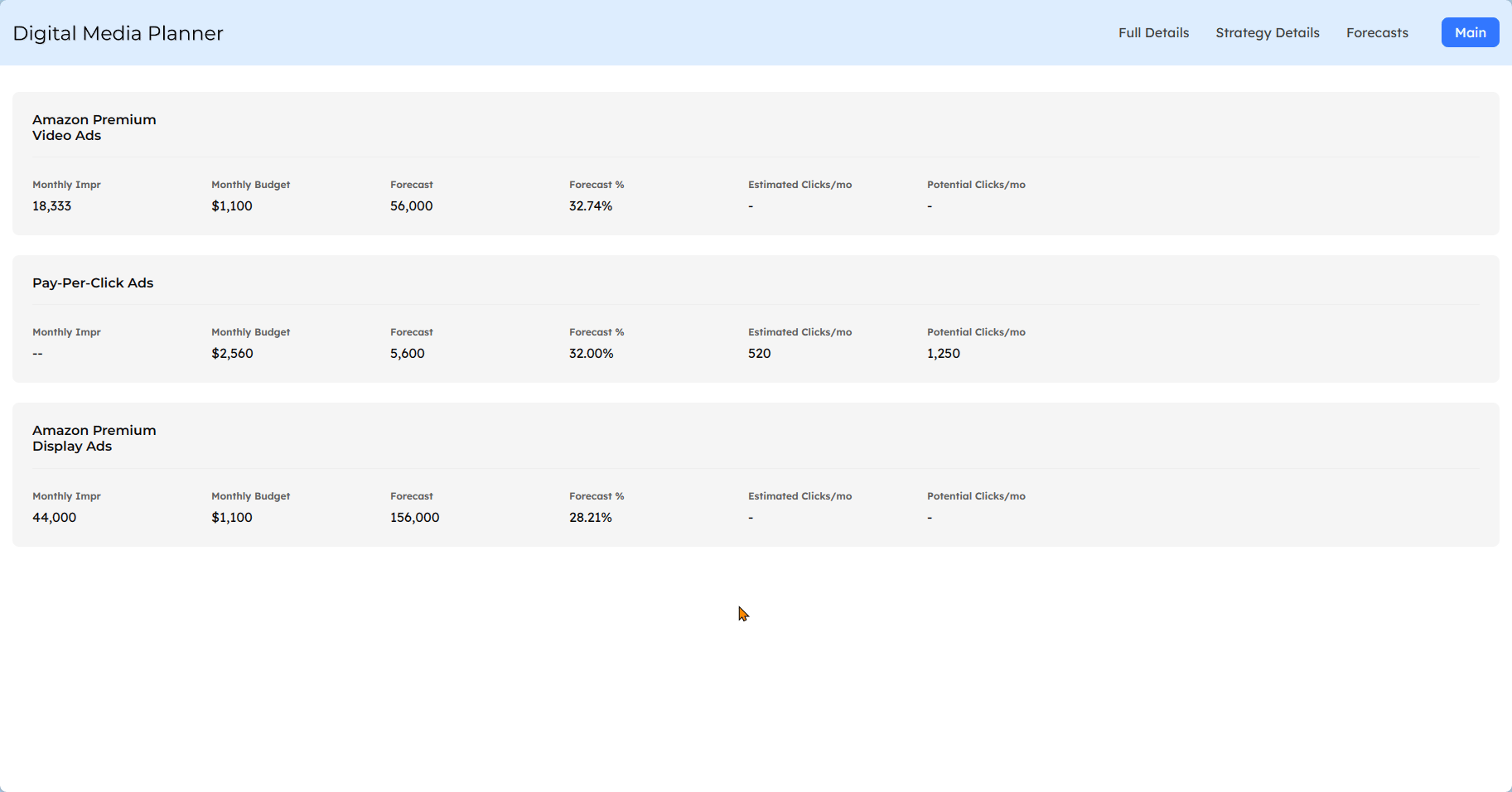
You are now able to download a PDF of your Digital Media Planner by using the “Download PDF” button on the main page. A window will open up on the page previewing the PDF and you can save/download as needed.