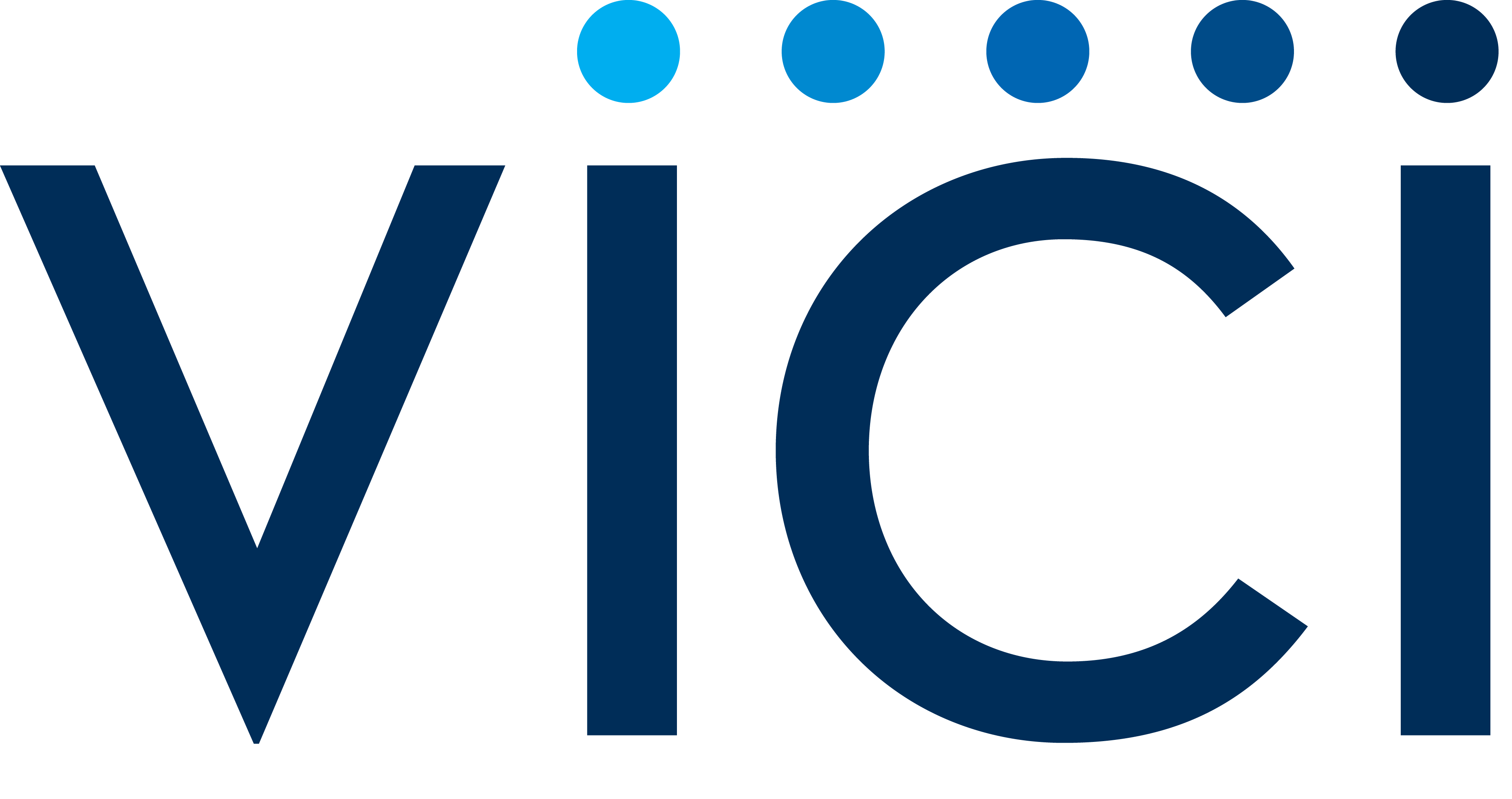How to send a client an email or link from the P2P tool
Log into your P2P dashboard
From the Proposals page, click on the View Proposal icon for the proposal you want to send
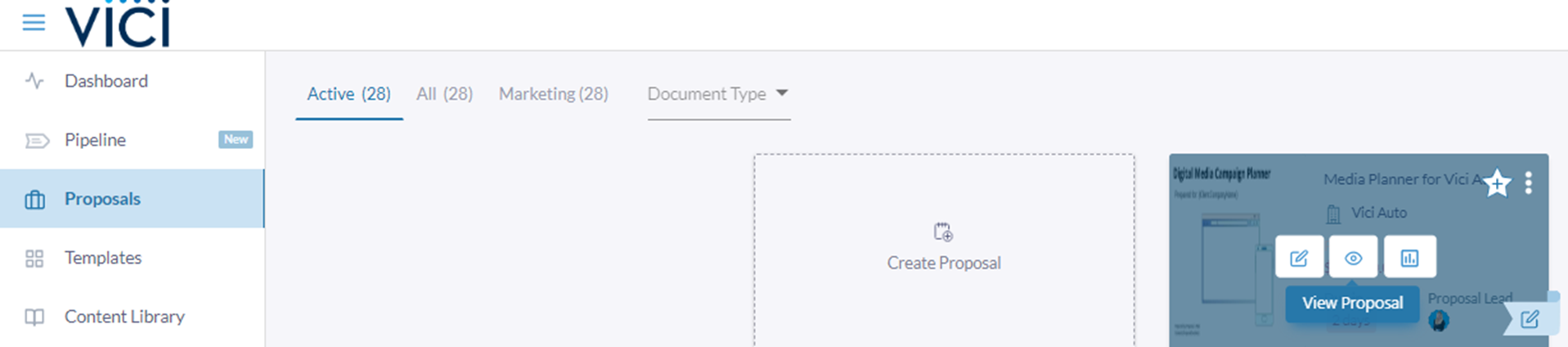
When “viewing” or “editing” a proposal you’ll see the send button on the right side
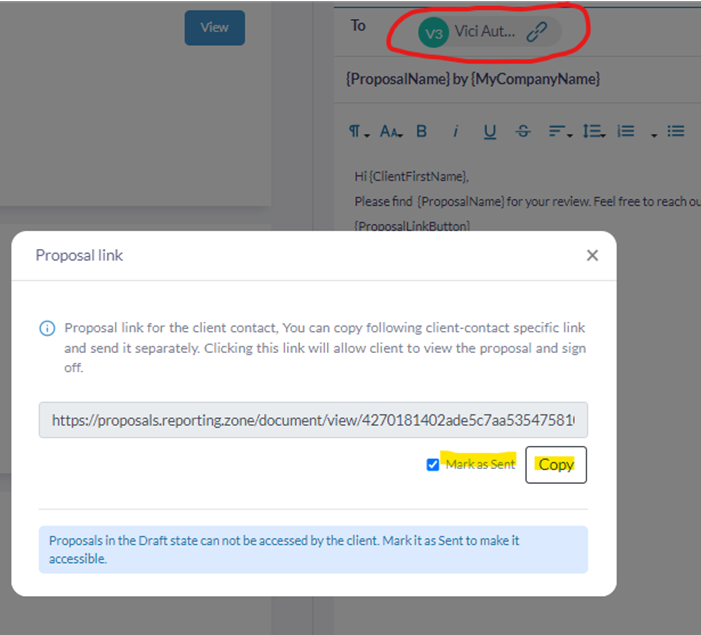
You have two options- draft an email directly from P2P or you can click the link icon on the top of the email, click “mark as sent” then copy the link to email it from your own email
If you are sending an email from within the UI, you can customize the email template for the initial, thanking, and reminder emails

You can also preview the email before clicking Send to see how it will look on desktop and mobile

You will get email notifications every time someone clicks on a link you emailed