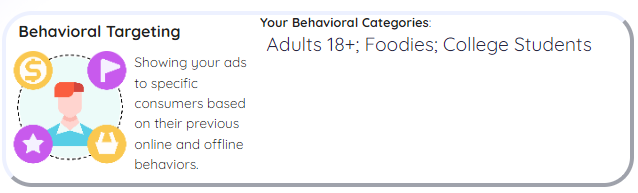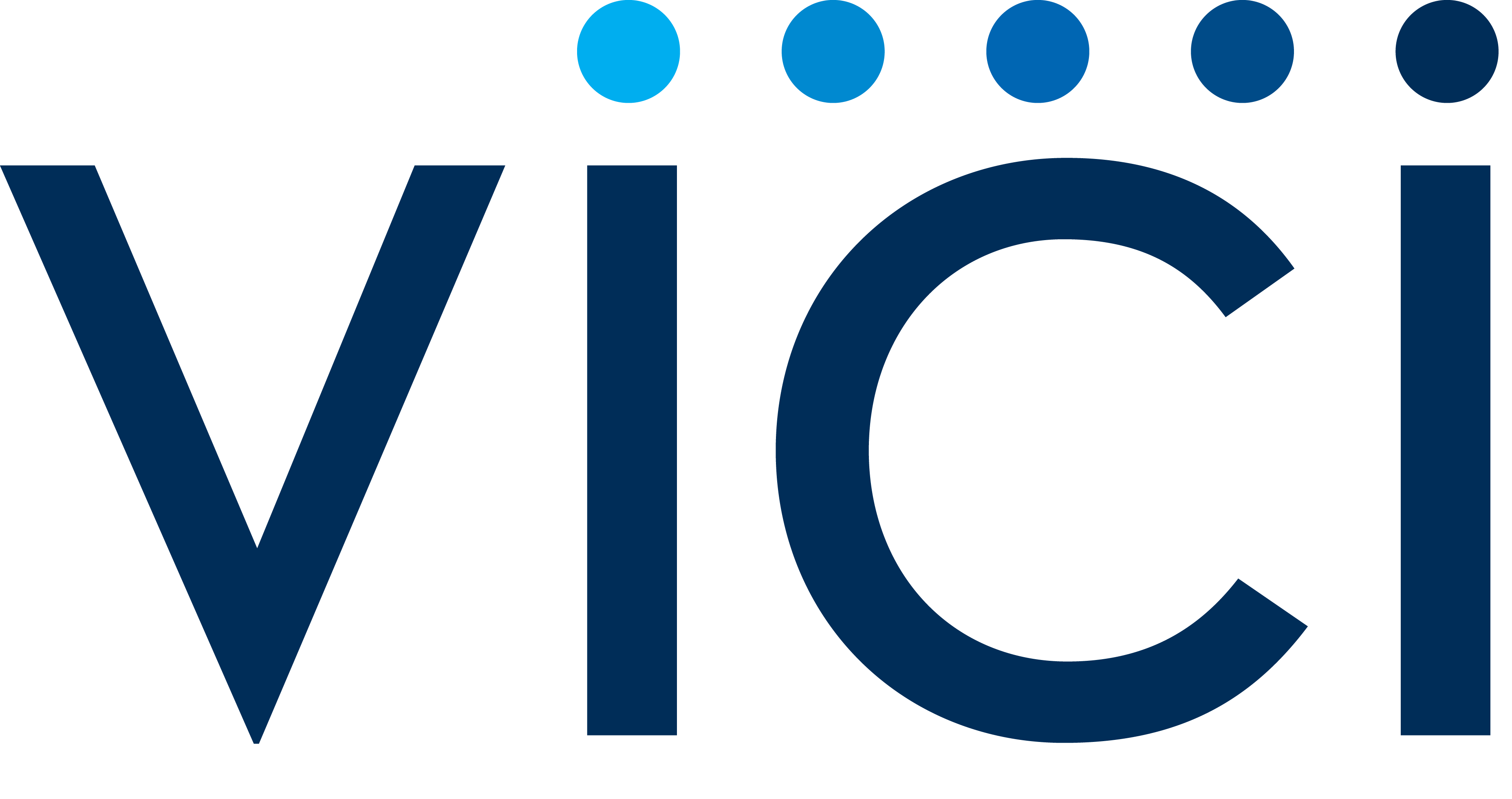September 2023 Updates
For partners managing multiple markets, you no longer need to be in the corresponding market workspace to open a planner. You will receive a pop-up where you can confirm you want to switch to the different workspace prior to seeing the proposal:
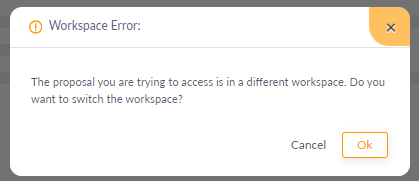
When you are looking to edit the custom variables that were pulled from the order directly in P2P, there are several new features to make this section easier to use.
Search bar to find the proposal you want to change faster
The variable will now wrap to multiple lines so you can see the entire value at once
You can expand the entire section to view and edit easier
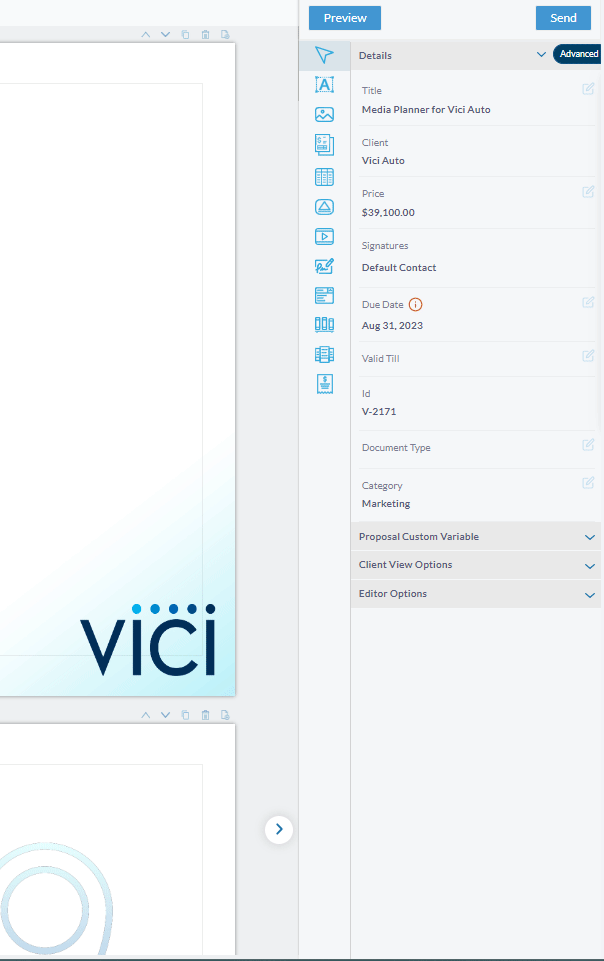
You are now able to input your company logo anywhere within your proposal by using the “My Company” logo variable
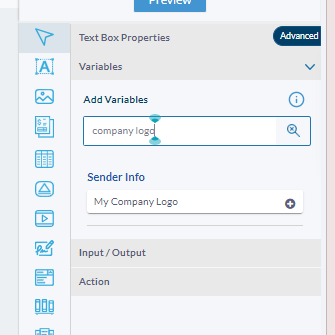
PDFs uploaded to your content library in Legal size (14x8.5) no long appear squished
The geographic area screenshot will now resize to automatically fit in the input geo. For example, previously a geo targeting the United States of America was zoomed in to the center of the country:
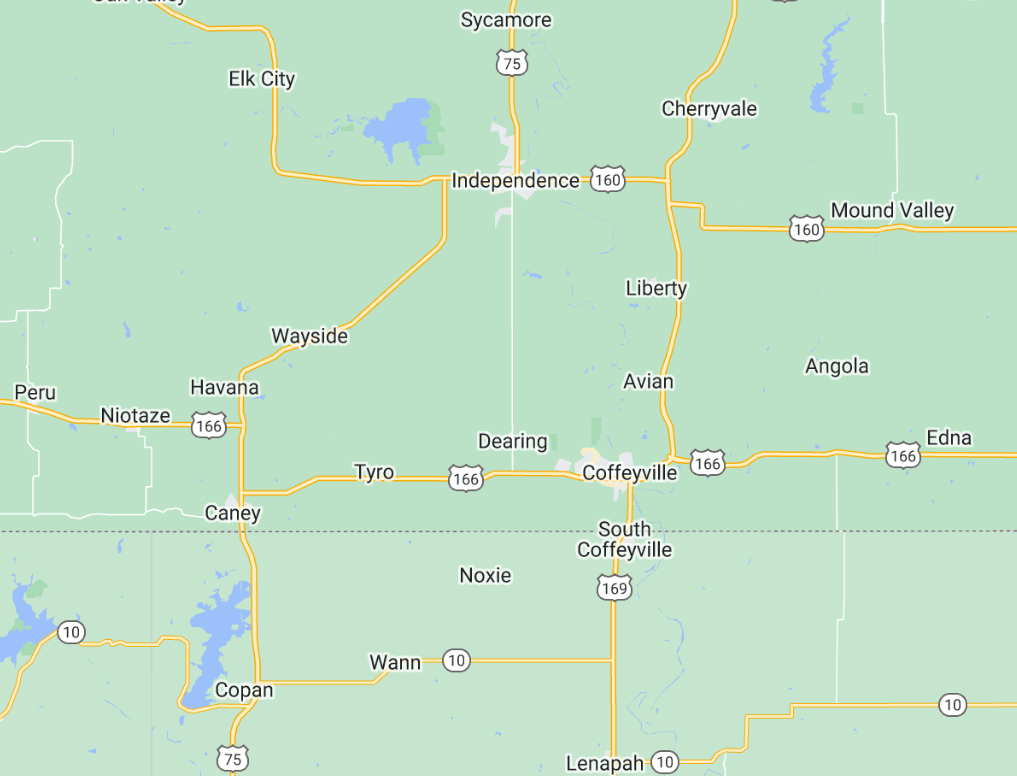
Now, the map will auto-expand to view the entire US:
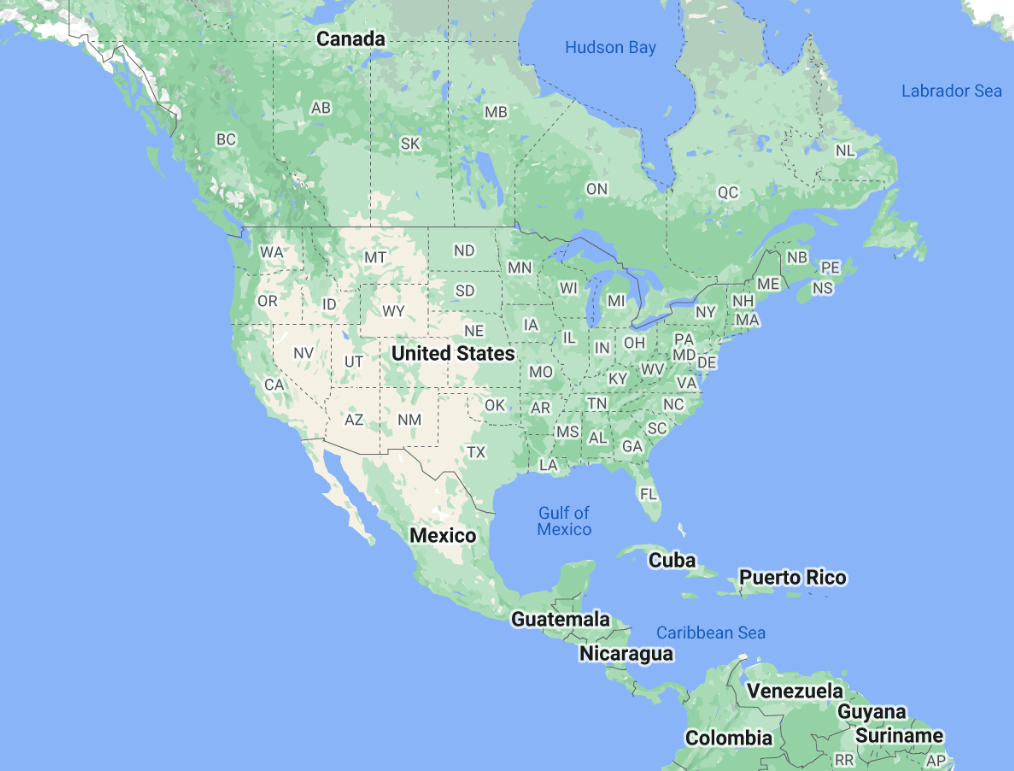
Want to preview what your Targeted geo screenshot will look like? Replace the XXXXXXXX in this URL with the geo you input into the “Geographic Targeting Areas” field on the portal:
https://maps.googleapis.com/maps/api/staticmap?scale=2&size=600x506&maptype=roadmap&format=png&markers=color:0x8375c6|size:mid|XXXXXXXX&key=AIzaSyAu8PtqMu6FFjn99UQwhCnWorYMrsXDMUU
We now support multiple geos shown on the geo screenshot - up to 15 can be shown and indicated by a marker. When submitting your geos on the portal, they MUST be formatted correctly:
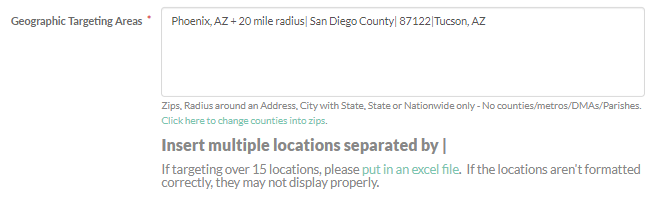
All geos need to be separated by a | in order to display individually on the screenshot. If submitted correctly, the map will be expanded to show all locations and each location will have a marker on top:
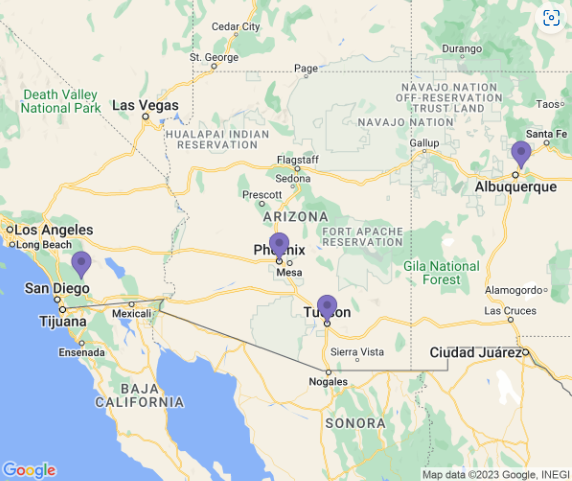
New variables have been added that sum the combined impressions and budgets across a proposal, so you can insert as needed into your slides.
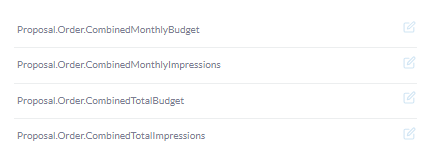
Previously, all variables set up within P2P were shown by default in the “Proposal Custom Variable” section. Now, you can toggle to view only the variables used in your proposal, for better usability and clarity. To toggle this off and on, click on the filter button next to the “Search Variable” bar in the “Proposal Custom Variable” section of your proposal.
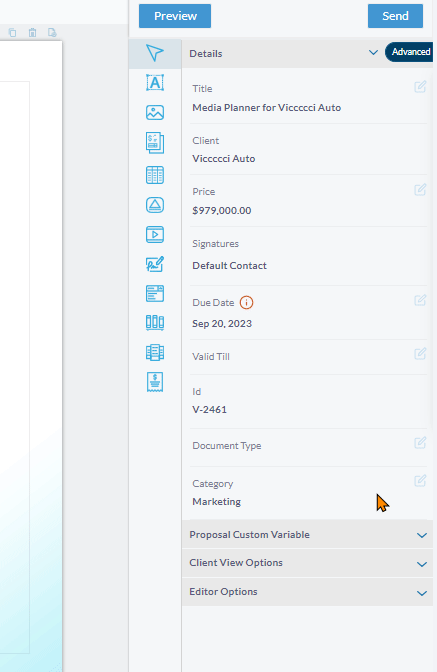
Previously, landscape proposals and content were appearing squished in the preview image. Now, landscape proposals, content, templates and have been resized so the preview displays correctly.

Previously, to update the geo, audience, and category variables you needed to go into the righthand proposal variables menu. Now, you can click into the text box and edit directly on the page. Make sure to save your changes in edit mode.
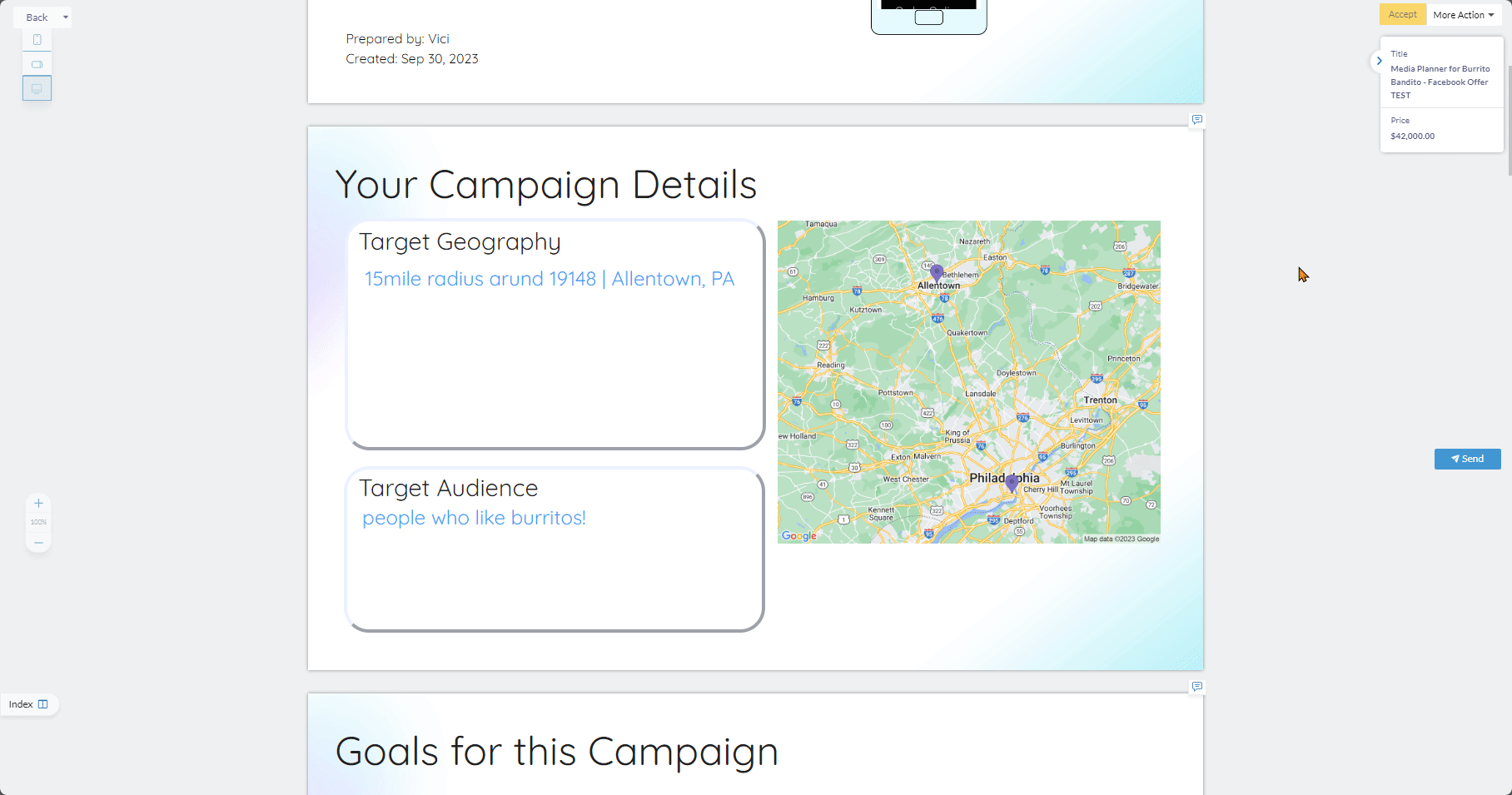
For text in the geo, audience, and category fields, if the content pushing from the portal exceeds the confines of the text box, the font size will automatically decrease (down to 8 pt font). Default sizing/formatting if the max size isn’t reached is based on your Header 3 text settings.