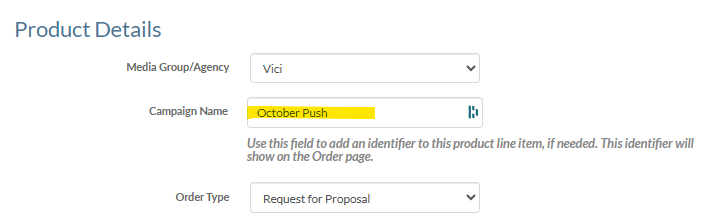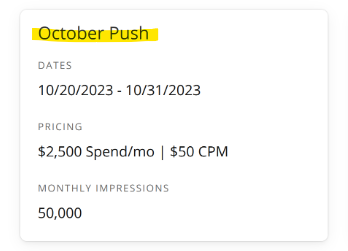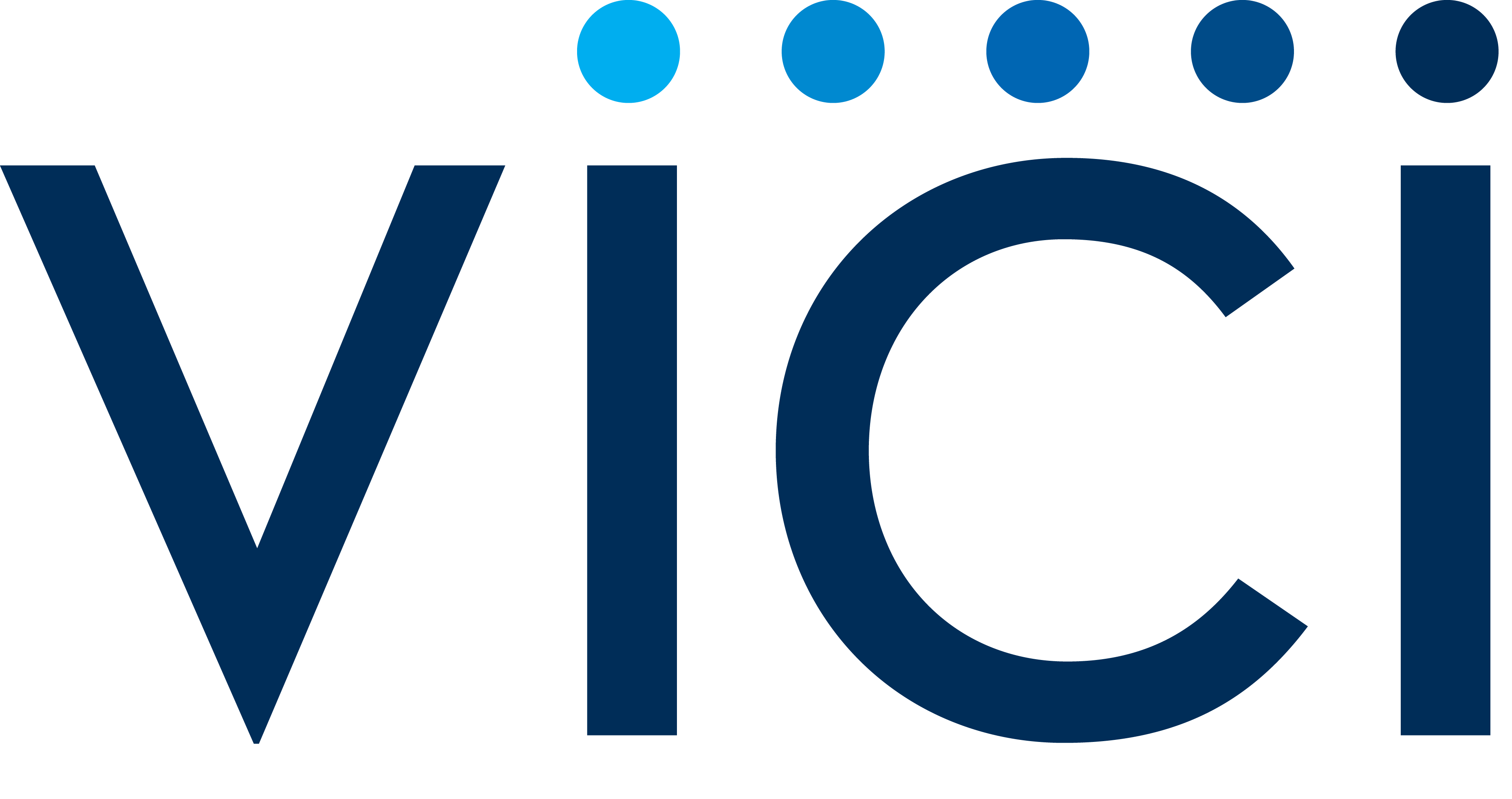Submitting Multiple Line Items of the Same Product
Submitting multiple line items for the same product is now supported in P2P.
When you do so, the details from each line item are combined together into your proposal. You will still only have ONE section for that product, even if you have more than one line item for that product within your order. Within that section, certain data is combined, added, or removed:
Strategies: combined, duplicates removed (for example, if you are running the same strategies in both of your product line items, each strategy will only show once)
CPM: averaged, if you are running more than one line item for the same product, a note is added
Note: the highlighted note is added whenever you are running more than one line item for the same product, but it’s possible your CPM is the same for both line items. If you want to remove the note, just edit your proposal and delete the text box.
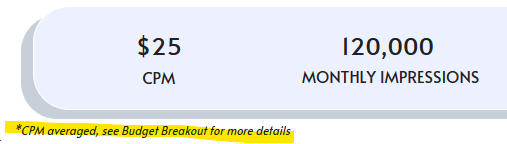
Monthly Impressions: combined for line items with the same dates, hidden for line items with different dates
You will see a monthly impression number when running just one line item for a product, or if the dates for your multiple product line items are the same. You will see the note “MONTHLY IMPRESSIONS VARY” if you are running multiple line items for the same product, but with DIFFERENT dates, as the monthly goals are changing
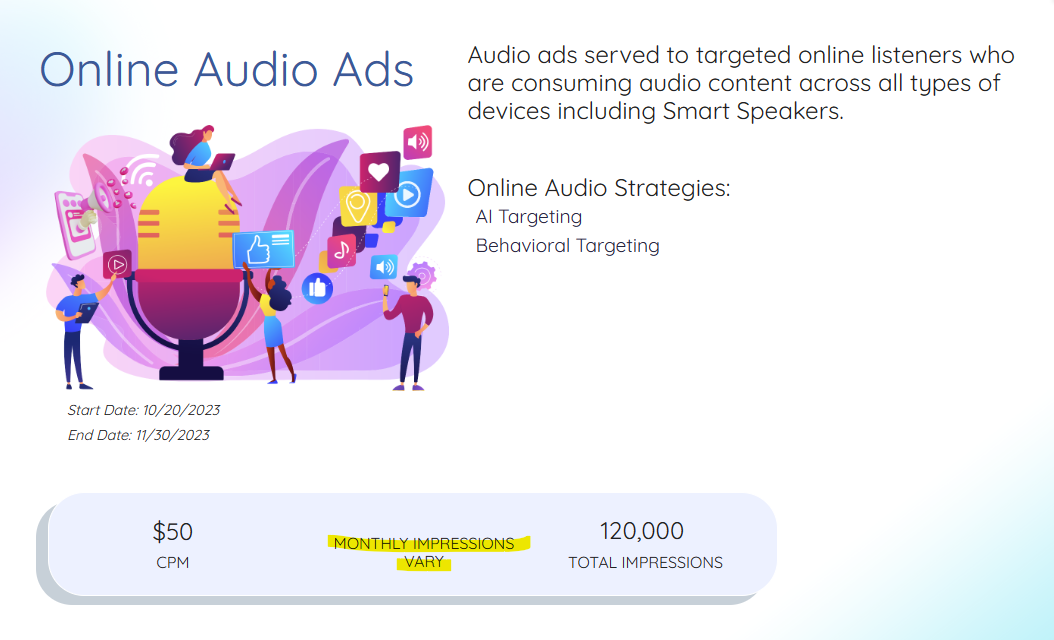
Total Impressions: combined
Forecast: combined
Categories: combined, duplicates removed
Start date: the first start date for your product line items will show
End date: the last end date for your product line items will show
Months: will only show if you are running one line item for a product
Budget Details:
If you are running only one line item for a product, you will see the Monthly budget on the Budget Details page
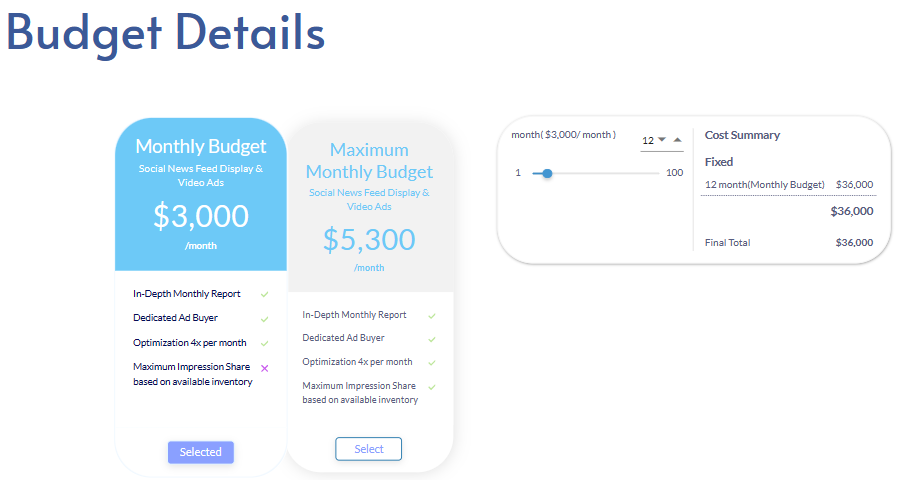
If you are running multiple line items of the same product, with the same dates, you will see the Monthly budget on the Budget Details page AND you will see a breakout of each of the line items on the Budget Breakout page
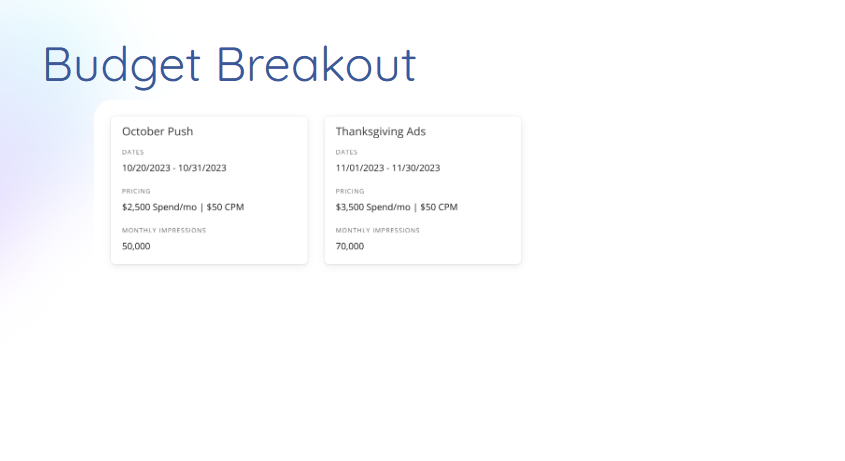
If you are running multiple line items of the same product, with different dates, you will see the Total budget on the Budget Details page AND you will see a breakout of each of the line items on the Budget Breakout page
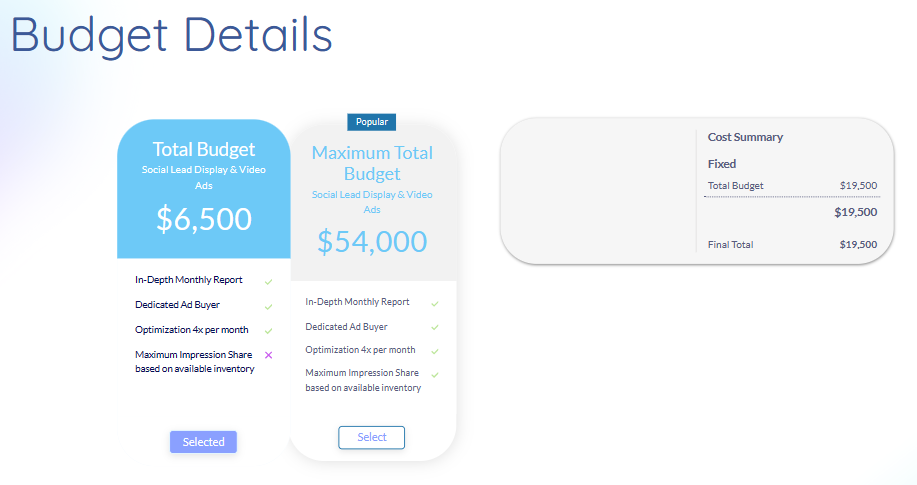
Budget Breakout:
You can control the headers of your line item breakout widgets on the Budget Breakout page by editing the “Campaign Name” field within the line item form - this helps you describe what the different line items are for